images are replaced elements they don't actually live on your page but are brought in from a URL at the page is being loaded
tips : How To Create Internal/External
Why Get An Image From Another Sites
 |
| Flicker.com |
How to Add Images from Another Sites
Adding images from URLs and external sources is done the exact same way as you would when you added images from your computerTo add an image from Link create a new post to do so click new post then enter your post title
First you need to find the URL to the image go to image host server like flicker.
1- click on the image and click on view all sizes and you will find the size you want.
2- then right-click on the image and click copy image location, image location is the image link now go back to your post click on add media button you will find it above the edit area it will pop up a new window select from URL.
 |
| How To Get Image LInk |
Click Ctrl+V to past the image URL and then add the image title and alternate text and a caption is very important if you use images from other sources and are not your own images and if you are allowed to use them always leave a caption that points to the person that took the image then have the same alignment function left center and right and the link in this case if u got the image from Flicker you need to make the link point to the Flickr page for the image copy the URL Ctrl+ C go back to your edit area go Ctrl+ V the to link this image directly to that.
Choose the image alignment and click insert into Post.
 |
| image information |
then click publish as you can see adding images from other sites is very easy.
Images CopyRights
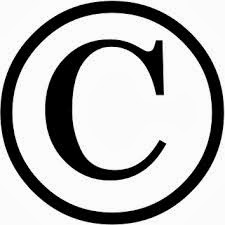
image copy right
Image copyright is a very important thing you have to remember when you add images from other sites the fact that the images available on another site does not mean that you have the right to use it on yours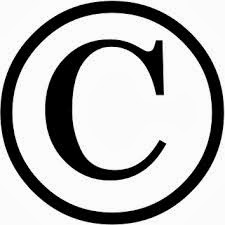
You have to make sure that the person that took the picture is okay with you using that image
On Flickr that's fairly easy because he hasn't called creative Commons.
Noncommercial images means you can use that image on your website as long cannot earn money from the website using that image this all depends on what that photographer set up the image as in but overall the means you can use it as long as you are selling it.
Open license images means you can use it as much as you want and other images will be copyrighted.
copy righted image means you cannot use them at all if copyrighted simply do not use them and if you're unsure always contact the photographer and asked them if it's okay for you to use their image on your website.
Adding images from external sources to your site can be a good move both for you and the person who took the picture at least as long as everything is done right.
Adding images is very easy getting the attribution right and doing your due diligence is also easy but way more important.


No comments:
Post a Comment