- 1- Why You Need To Use Images Into Your Post
- 2- How To Add Images
- 3- How TO Add Image Title
- 4- Image Caption
- 5- Image Alternate text (ALT Text)
- 6- Image long description
- 7- How To Add Links To Images
- 8- How To Change Images Alignment And Size
- 9- How To Change The Images Location In Your Post
Why You Need To Use Images Into Your Post
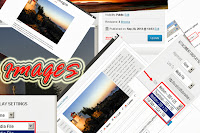 Images are a great tool to bring life in context to the text on your pages and posts WordPress offer several different ways with
Images are a great tool to bring life in context to the text on your pages and posts WordPress offer several different ways withstoring sourcing and including images in your posts, And also gives you great flexibility when it comes to deciding how those images will be displayed within the content of that post.
How To Add Images
To start off using images you will need a couple of images first off we need a post and again to go back to one the post you already created click on posted on the sidebar and select any of your old postsThe first by adding an image is to place the cursor where you want that image to be in this case, if you want the image to be right off the top of the post so place your cursor at the very beginning and then go to this add media above the post area and click on it to add an image
 |
| add image |
this opens the add an image window from here you can choose whether you want to add an image to your computer or from the URL or from the media library in this case you will need to add an image from your computer
 |
| upload image from PC |
Tips: How To UseText Formatting For Better SEO
So click on select files and then browse to that image now select the image then click open and it gets uploaded to WordPress automatically now on some computers this won't work properly that's usually because they don't have flash installed or there is some sort of conflict with flash in that case you can use this button called browser Up loader instead and use a simple browser uploaded to do the same process |
| selecting the image |
How TO Add Image Title
Once the image uploaded to WordPress you get a new set of options attach to that specific image there pretty straightforward but is important to know what they are and what function they did
1-the title is a title of the image's if you hover your mouse over an image when you see on the web usually see the title of that image, so it should be descriptive title that tells you what that image is
 |
| how to add image title |
below that you have the image caption
Image Caption
2- the image caption is a block text that‘s attached to the image in your layout is often used for things like either an image caption or an attribution the credit or some like that
 |
| Add caption |
Tips: How To Create Internal/External Links
Image Alternate text (ALT Text)
3- the Alternate text is also very important that as you can see it's not mandatory though it should be.
The Alternate text is what appears if the image doesn't appear for any reason or if the visitor is using no image browser or text-to-speech browser it's basically the description of your image that can be used for people who don't see the image in general it should be very specific description of the image.
below that you will find the long description
 |
| add image ALT Text |
Image long description
4- the long description is not all that necessary basically be a long description of the image for example if you have an image of 3 people you can type out every single person in the image is good for search engines and for people who are really interested but in general is not that important
 |
| how to add image description |
How To Add Links To Images
If you scroll further down to see we have this area called link to for you can choose one of the drop down menu none or custom URL or attachment pageThis will make the image into a link that either points to the image itself or to the post URL but more importantly you can put whatever you want in here, you can point this directly to yoursitename.com if you wanted to simply by typing out or you can just say none and the image won't be a link.
 |
| how to add image link |
Tips: How to create a post in Word press
How To Change Images Alignment And Size
Under the Alignment you can set the image to appear on the left or center or right |
| image alignment |
 |
| how to change image size |
For now just leave it at full size and then click insert into the post
Now you will see the post have that image and it has the caption and when you click preview changes to see your post has an image at the top with a caption attached to it and in the text also see that this image is too big it spans farther to the right than the box that contains it
 |
| image preview |
So you will need to re-size the image and it's actually very easy to do you go back into the edit area click on the image can grab the corner and you can re-size it to make it small or large as you want to
 |
| how to re-size images |
When you click preview changes again to see the image is now much smaller you can also make changes to all the information you attached to begin with if click on the image you get these two icons either the edit image icon or the delete image icon if you click on the edit image icon will re-open the image edit window and you can change the size of it and change the alignment and change things like the text or the caption
 |
| how to edit post image |
If you want to align to the left instead of center and how the text flood to the right I just set it to left and click update and you will see now the text floods to the Right
You can also re-size it more and then click preview changes and the images now on the left with the text on the right
Likewise you can swap it over to the right side by clicking edit image change to right update preview changes and you see right away image on the right and the text on the left
How To Change Image Location In Your Post
In addition to this you can move the entire image to different location but here's something very important if you have an image without a caption moving the image is very easy if you have an image with a caption moving the image is very hard so I suggest before you move the image click on it and take the caption away edit image and remove the caption if you want to keep it for later press on Ctrl+X on your kb which is cut and then you cut it out click update the caption is now gone and we can move it |
| how to change image location |
Don't forget to remove the caption before change image locatoin
If you want to move this image down to a paragraph for the down on the page simply grab the image and move it now click preview changes
You can re-add the caption by going to edit image past in the caption press on Ctrl+V on your kb
And you can also make it into a link to the image itself click update preview changes go back into the post and you see the caption is back to click on the image to open the full size of the image.
As you can see adding images to your post is a relatively simple procedure and as with everything else in WordPress is extremely flexible and nothing just ever permanently remembers always giving your images an Alternate description


No comments:
Post a Comment